Description 取説
Summary 要約
Slip21 works without any browser on legacy Windows xp later. It generates daily report TWE.txt which is listing outputs of 3 wireless TWE modules within 24 hours in parallel form.
Uploading the data at your free provider site automatically by Windows FTP & TaskScheduler. You can display the daily chart by JavaScript at third party server. And Slip21 tells alarm wireless water level switch or something by email.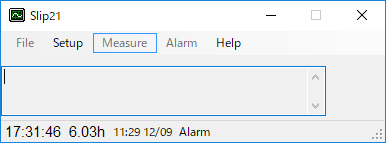
Slip21 applies for wireless TWE modules. Slip21 records at interval of 2 - 60 [min]. The interval time synchronizes PC's internal calendar clock and timer. With TCP/IP connection (no use of any browser), PC can synchronize NTP (Network Time Protocol) server.
Slip21 gets data from Coordinator connected to USB or legacy COM port. TWE has App_Tag for I2C sensor.
Slip21 also shows start time of running, present time at second and elapsed time.
Windows xp minimum requirements are 233MHz CPU and 64MB RAM. Enoki's old 400 MHz PC has been working Slip21 all day long as remote PC.
Windows 10 Home edition updates abrupt. we cannot control when we do updating. If the OS begins updating without your intention, a measurement loss might occur. Enoki recommends Windows 10 Pro or older version.
.NET Framework
Slip21 needs .NET Framework 4 for Windows XP. You can confirm the version by right- clicking the start buton in the task bar. If you run 'regedit',
HKEY_LOCAL_MACHINE\SOFTWARE\Microsoft\NET Framework Setup\NDP
You will see installed .NET Framework versions as shown in Fig.24. Without it, you can download it from Microsoft. If your PC is Windows :XP, select Framework 4. If your PC is Windows vista later, no need to install .NET Framework.
Sli21 は Microsoft Windows XP 以降で動作する 32-bit プログラムです。Slip21 は所定の周期で, 2個のワイヤレスモジュール TWE に対応して直近 24時間の測定結果を TWE.txt に記録します。日報を フリーサイトに自動転送すれば,モバイルもしくは出先のPC上でリアルタイム測定結果を確認できます。 またワイヤレスレベルスイッチのオンオフをメール送信します。
TWE モジュールは複数の I2C センサを直結でき精度の保証された測定結果が簡単に得られます。Slip21 は USB もしくはレガシー COM ポートを介して 測定結果を取得します。
Slip21 はWindows XP Home /10 Home 64bit で確認済みです。XPの場合,別途,.NET Framework 4 が必要です。これは マイクロソフトからダウンロードできます。 タスクバーのスタートボタンを右クリックして regedit を起動すれば,Fig.24 に示すようにバージョンの確認ができます。
HKEY_LOCAL_MACHINE\SOFTWARE\Microsoft\NET Framework Setup\NDP
Windows XP の最小システム要件は 233MHz CPU と 64MB RAM です。
Vista 以降はデフォルトで .NET Framework がインストールされているのでダウンロードは不要です。
Windowos 10 Home だとOS が自動アップデートのため勝手に再起動するため,測定データの欠損が生じる可能性があります。使用しているOSが Windows 7 以前ならアップグレードしない選択肢を検討すべきでしょう。Windows 10 Pro だと Windows 7のように書換更新をユーザがコントロールできる ようです。Windows 10 Home の場合,Windows 7に戻す選択もあり得ます。
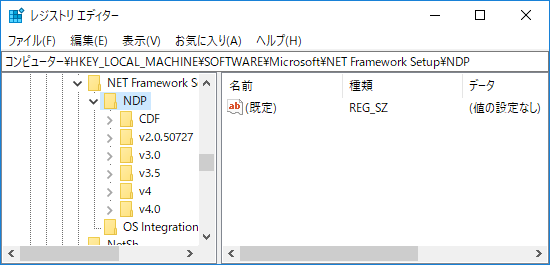
Install インストール
You can download Slip21 at CNET Download.com.
Installer installs all the decompressed flies to an arbitrary directory. If you want to install the directory where old Slip2, Slip21 or TDS298 have existed already, rename Slip.bin to Slip.old. Slip21 makes use of new format.
CNET Download.com から Slip21 をダウンロードできます。
インストーラが所望のディレクトリにインストールします。既に以前の Slip2 もしくは Slip21 をインストール済みの方は Slip.bin を 別名の例えば,Slip.old にファイル名を書き換えて下さい。Slip21 は新しい形式の Slip.bin を使用します。
Setup 設定
Click the right button 'Slip21' in the start menu of Windows. And execute as administrator. Click Setup, and the setup screen appears shown in Fig.2.
Folder for TWE.txt
If you click the 'Ref' button, you can set or create a folder that you want. TWE.txt has data within 24H daily. Slip21 generates it different from conventional Meas.txt.
Recording period
Assign one of listing 2 - 60 minute. If you set up it less than transmitting interval, it would be meaningless.
COM port & baud rate
Assign COM port connecting with Coordinator. Usually COM port is 9600 bps 8-N-1 default by Windows device manager. Although Monowireless describes 230400, 115200, 57600, 38400, 19200 and 9600 bps baud rate supports, Enoki confirmed 115200 bps only effective by Teraterm and MONOSTICK. Enoki recommends Monowireless default 115200 bps.
Either Celsius or Fahrenheit
Choice either Celsius or Fahrenheit. If you check 'Fahrenheit', The listing temperature values will be Fahrenheit degree. The default degree is Celsius. If you have already opened a data file, reopen the file to refresh the listing.
Register SID
You will find at your SID (Serial ID) of TWE module, when you set up it for App_Tag. Register the SID in the text box.
Save parameters
Click the 'Save' button, when you change either of parameters to customize. If you don't change, Click the 'Cancel' button.

Windows のスタートメニューに登録された Slip21 を右クリックし,その他の「管理者として実行」を選択すると,Slip21 が起動します。メニュバーにある Setup をクリックして下さい。設定画面が現れます。
TWE.txt 用のフォルダ
直近,1日分の日報をリモートPCあるいはサイトから見られます。Ref ボタンをクリックして下さい。その出力先のフォルダを指定もしくは新規に作成して下さい。 他のPCを指定する場合は,終日 動作するPCを薦めます。旧版の XBee 用の Meas.txt と異なる TWE.txt を生成します。
記録周期
記録周期を指定します。
COM ポート
Coordinator の通信 COM ポートを指定します。複数の通信ポートを使用している場合,Coordinator が接続されている COM 番号を指定します。
通常 COM ポートの通信条件は 9600bps 8-N-1 がデフォルトです。PCのデバイスマネジャの COM のプロパティをみれば確認できます。Slip21 は TWE との 通信の場合,Monowireless デフォルトの 115200 bps に変更しています。
SID 登録
TWE を App_Tag に変更する際,シリアル ID がわかります。そのIDをテキストボックスに入力して登録して下さい。
使用条件の保存
上記の条件を 'Save' をクリックして保存します。変更しない場合 'Cancel' をクリックして Setup 画面を閉じて下さい。
Alarm 警報
Slip21 can send an alarm mail, when an event occurs. Click 'Alarm' in the menu bar. The setup screen is displayed.
SMTP server setup
Look up your provider, organization, free mail SMTP server. For example, Enoki shows Sakura Internet and Gmail SMTP parameters in Table1[11].
1) Input 'To' name address, SMTP server name, port number and password
2) Click the 'Save' button
3) Click the 'Close' button
4) Click 'Alarm' again in the menu bar
If you check the 'unmask' box, you can confirm the saved password.
| Server name | SSL | Port | Password | To | |
| Sakura | xxx.sakura.ne.jp | Uncheck | 587 | login | full address |
| Gmail | smtp.gmail.com | Checked | 587 | fixed characters | full address |
Note that Gmail SMTP password is not your account password, but a fixed 16-character string that Gmail gives you when you set up two-step verification[12].
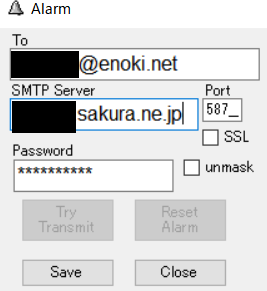
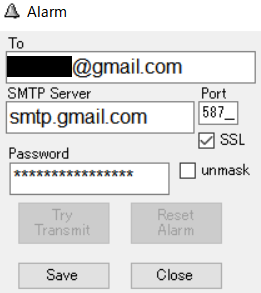
Microsoft shows some famous sites' SMTP parameters, but Google SMTP is not correct[13].
Confirm alarm
Click 'Try Transmit' button, and the button turns disenabled. Wait a little for receiving the test mail by your mailer. You can see the alarm by mobile phone anywhere.
Enoki confirmed Sakura and Gmail SMTP by Gmail, Thunderbird and K-9 on mobile, installing the program on Windows 10 Home and Windows xp Home.
Remark
Outlook mailer for Windows xp doesn't receive the alarm. So I installed Sylpheed 3.7.0. I confirmed that Sylpheed could send and receive a Yahoo Mail address mail on Windows xp. You may had better confirm by your mobile phone in case of Windows xp.
Ref
[11] Outgoing Gmail (SMTP) Server[12] Sign in with Gmail Password
[13] Microsoft SMTP Settings
Slip21 警報としてイベントが起きると,SMTP メールを発信できます。メニューバーの Alarm をクリック すると,設定画面が現れます。スマホであれば,出先で警報を受信できます。
設定
ご使用のプロバイダ,所属組織,フリーメールの SMTP パラメタを調べて下さい。
1) あて先アドレス,SMTP サーバ名,ポートおよびパスワードを入力して下さい
2) Save ボタンをクリックしてください
3) Close ボタンをクリックしてください
4) メニューバーの Alarm をクッリクしてください
unmask をチェックすると,保存されたパスワードを確認できます。
警報確認
Try Transmit をクリックすると,ボタンを再度押せなくなります。メーラにて着信をお待ち下さい。 Close をクリックして,再度 メニューバーの Alarm をクリックすると,Try Transmit ボタンが送信 可能になっています。
Windows 10 Home 及び Windows xp Home において,Thunderbird, Gmail, K-9 により 受信確認しました。
備考
Windows xp の場合,内蔵の Outlook は正常動作しません。以前 Sylpheed 3.7 をインストールした ところ,Yahoo メールの送受を確認できていました。
動作確認はスマホの K-9 とか Gmail が確実です。
参考
21) メール クライアントで Gmail SMTP とその他の設定を変更する22) Gmail パスワードでログインする 23) Yahoo SMTPサーバのポート番号
R/S
メニューバーにある Measure をクリックすると,Fig.20 に示すような画面が開きます。シアン色の Rec/Stop ボタンをクリックすると,エンドデバイスの 所定送信間隔に応じて測定データを受信します。私はTWE の送信間隔を3分にしています。 Teraterm / Hyperterminal を用いて,送信間隔の変更ができます。
下段のテキストボックスに受信したデータを表示します。何らかの理由で TWE.txt が更新されなく なったら,このボックスを見て通信状態を確認して下さい。
上段のテキストボックスに温度,湿度および照度の順に TWE.txt を表示します。ラベルには直近のデータ,及び LQI と電池電圧を表示します。この画面を表示させないように,Hide ボタンをクリックすると画面が見えなくなります。
記録を停止するために,赤色の Rec/Stop ボタンをクリックするとボタンの色がシアンに戻り,停止します。 Close ボタンをクリックすれば,本画面を閉じます。
イベント出力表示 Event output display
イベントが発生すると,右側のラベルに#5の状態が LQI, 電源電圧 PS,電池電圧 BAT,発生日時 dd HH:mm:ss の順に表示されます。Alarm において メール送信が設定されていれば,メールの SUB に [Slip21] #5 14 20:42:28 BAT:2847 132 のように記載されて送信されます。
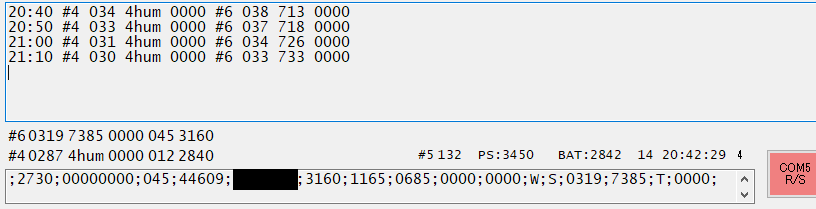
Click Measure in the menu bar. Fig.20 appears. Click cyan 'R/S' button, and Slip21 begins receiving at a period of EndDevice transmitting interval. You can change the interval by interactive mode with terminal app Teraterm / Hyperterminal. In general recording period is far longer than transmitting interval, three times.
The bottom text box shows receiving raw data. The top text box shows TWE.txt. The columns are temperature, humidity and illuminance order. The labels shows the newest data, LQI and battery voltage. You can watch or confirm receiving status in the bottom of the text box.
Click 'Hide' button, it disappears. If you click Measure again, it restores.
Click the red 'R/S' button, the button turns cyan. And it stops recording. The button works alternative. Click 'Close' button, and the screen closes.
Event output display
When an event occurs, #5 label displays the status of LQI,Power Supply PS,Battery voltage BAT,Occurred date & time dd HH:mm:ss. If you have already set up sending Alarm Mail, you will receive such as '[Slip21] #5 14 20:42:28 BAT:2847 132' in SUB.
Help
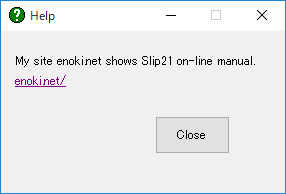
Slip21 has adopted on-line manual. Click the link label. You can access to my site.
Click 'Close' button, and the screen closes.
Slip21 はオンラインマニュアルに移行しました。リンクラベルをクリックすると,当該のサイトにアクセスします。
Close ボタンをクリックすると,本画面が閉じます。
LibreOffice Calc
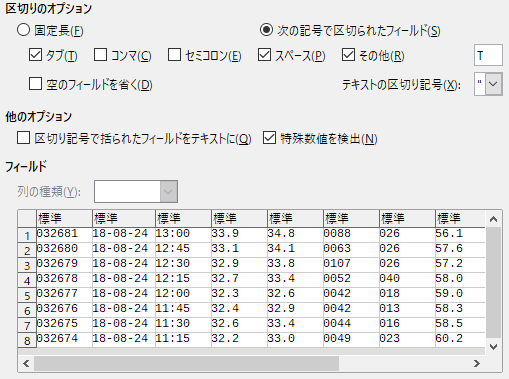
Click 'Edit' in the menu bar and Ctrl + Shift + V, Import Meas.txt in LibreOffice Calc, and You will see Fig.12.
Put a check mark with delimiter 'T', and Calc takes date and time split. If you take the check mark off, Calc recognizes them long date and time term and replaces 'T' into space.
I do not support OpenOffice Calc, because the Calc does export a chart image incorrect that includes time line of date or time.
LibreOffice Calc のメニュー 編集 > 形式を選択して貼り付けから Meas.txt を開くと,Fig.12 に示すような画面が表示されます。
区切りのその他の文字 T をチェックすると,日付と時刻が異なるカラムに収納されます。Tチェックを外すと日付と時刻が一緒なります。インポート後, ISO の区切りTがスペースに自動置換された日付時間の標準形式になります。 メイン画面のリスト表示をコピーして Calc に貼り付ける場合も同様に日付時間が 認識されます。
OpenOffice Calc の場合,日付時刻チャートを画面ファイルにエクスポートするとX軸の表示が乱れ,サポートを止めました。
Upload daily report at your provider's server プロバイダサーバへ日報をアップロード
I reuse Windows 98 machine for remote PC. It increased memory and replaced OS for Windows XP.
When you go out and want to see the measurement results, you can use your provider's site. You can upload TWE.txt by Windows task scheduler and ftp.exe on time. I updated once in 7 minutes at first, 11 minutes now.
A server opens FTP port for customers. I confirmed to upload a file by FFFTP popular in Japan. Confirm to connect your PC with the server, if you run command prompt CMD. Input FTP command. You will see the pop-up like Fig.16 in case of Windows XP. Reset blocking. Check ftp.exe in the fire wall setup screen Windows 7 later. FC2 server disconnects while trying a few commands.
You had better a BAT file as follows.
************\ftp -s:************\ftpcmd.txt
exit
Write the full path for **** including drive name. Task scheduler might not recognize current path without drive name.
Write ftp command on ftpcmd.txt. It follows as in case of eonet,
open wwwftp.eonet.ne.jp
********** <- ID
********** <- password
cd public_html/rp <- change directory
delete TWE.txt
binary
put TWE.txt TWE.txt
bye
Note
You might upload TWE.txt, when you go out or make a short trip for some days. Task scheduler can fix working time. I have been set 96 hours in the property of the task scheduling. The task scheduler had been working for a month. The size of the Windows Page File had stayed at 333 MB. Without 'AN HTTPD', it is 303 MB now. With more than 24 hours duration, Task scheduler seems to continue working for a long time.
When I had assigned the working time for 6800, it happened that Slip21 would stop abruptly as shown in Fig.17. After that, Windows XP Task manager showed 1.33GB of page file. Slip21 will resume, if you click 'OK' button. You should not assign huge number of working time for Task scheduler.
FC2 server seems not to accept 'mdel' and 'mput'. You will have to try and error for your server.
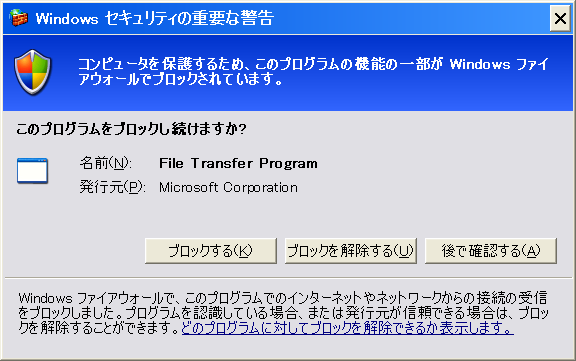
私は Windows 98 機にメモリを増設し,OS を Windows xp に換え終日運転のバックアップ機に再生しています。
外出時だけ Web から測定結果をみたい時には,プロバイダが提供するホームページをとりあえず開設して Windows 内蔵の ftp.exe により, タスクスケジューラで定期的にアップロードするのが簡単です。第三者のアクセスを拒むパスワードの設定もできます。私は7分毎に更新させていましたが, 今は11分毎です。
サーバ事業者は FTP のポートを開放しています。まず定番の FFFTP を用いてアップロードの確認をします。
その後 Windows のコマンドプロンプト cmd を起動させ,サーバとの接続を確認します。ftp コマンドを入力します。Windows xp だと,Fig.16 の警告画面が ポップアップしますのでブロックを解除します。Windows 7 以降だと,ftp.exe のセキュリティを解除します。FC2 だと,いろいろコマンドを試している間に 切断されてしまうので,以下のようなバッチファイルを記述します。
************\ftp -s:************\ftpcmd.txt
exit
**** にはドライブ名も含めた絶対パスを記述します。相対パスだと,手動では動作してもタスクスケジュラーは認識しないようです。
ftpcmd.txt には ftp コマンドを記述します。以下は eonet の例です。
open wwwftp.eonet.ne.jp
********** <- ID を記述
********** <- パスワードを記述
cd public_html/rp <- 当該ディレクトリに移動
delete TWE.txt
binary
put TWE.txt TWE.txt
bye
FC2 はコマンド mdel と mput を受け付けないようにみえます。サーバによりトライアンドエラーで確認する必要がありそうです。FTP の説明, セキュリティ解除法,タスクスケジューラの使い方は以下を参照しました。
- FTPの仕方
- ファイル転送プログラムの許可
- タスクスケジューラーで数分おきにプログラムを繰り返し実行する
- 「/public_html」に転送されます、これは「Windows」の特色で、端的にいうとバグ
Note
サードパーティーサーバへの連続更新を続けていると,いつの間にか Fig.17 に示す Windows のメッセージ「要求された操作はユーザーマッピング セクションで開いたファイルでは実行できません」が表示されて,Slip21の動作が中断してしまいます。私の場合,2回経験して後者は6日後でした。タスク マネジャが示すページファイルサイズが 1.33GB にもなっていました。OK をクリックすると,Slip21 が再開します。
タスクスケジューラは継続時間を設定できます。継続時間 8600 時間を 96 時間に変更したところ,1箇月間,停止する事なく動作しています。ページ AN HTTPD と同時でファイルは 333MB にとどまっています。AN HTTPD の使用を止めた今は 303 MBです。継続時間を24時間より大きく設定すれば,長期連続 動作が可能です。
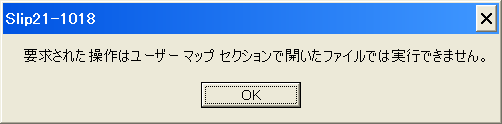
Verify condition 動作検証条件


My targets are Monowireless TWE-Lite and Digi International XBee which are assembled by myself on universal boards. The XBee Coordinator hangs with Switchscience USB Adapter 55cm off the first floor ceiling as shown in Fig.18. While TWE MonoStick hangs off 30cm. The distance of both devices is 1m.
I always verify that Slip21 works on my usual desktop PC (Windows 10 Home Anniversary 64bit) and my server. The remote PC is 400MHz CPU with 384MB RAM on Windows XP Home. The display is 1024x768 resolution.
プログラムの動作検証は Digi International XBee,Switchscience USB Adapter,Monowireless TWE-Lite および手配線基板を使用しました。使用した PC は,2.67GHz 4GB Windows 10 Home Anniversary (64bit) と 400MHz 384MB Windows XP Home です。リモートPCのディスプレイは 1024x768 の 解像度です。
XBee Coordinator は Fig.18 に示すように天井から 55cm 離して吊り下げて設置しています。TWE の MonoStick は 30cm です。両者間は 1m 離れています。
Set up TWE-Lite firmware TWE-Lite ファームウェアの設定法
Rewrite Parent & EndDevice
Standard App is installed, when you buy TWE-Lite. You have to rewrite App_Tag for Slip21. You can do download at Monoless site as shown in Fig.22.
It is simple to use writer and 'TWE-Programmer.exe' writing TWE-Lite, but you have to take it off the sensor device board every time, when you rewrite. I use USB / TTL-232R-3V3 transform module. I attach a header for the module cable on the sensor board.
Setup parent
Connecting the parent device with PC, input +++ by terminal software like Teraterm or Hyperterminal,--- CONFIG/App_Tag V2-00-1/SID=0x81010c2d/LID=0x00 ---
a: set Application ID (0x67726305)
c: set Channels (15)
x: set Tx Power (3)
b: set UART baud (115200)
B: set UART option (8N1)
k: set Enc Key (0xA5A5A5A5)
o: set Option Bits (0x00000001)
---
S: save Configuration
R: reset to Defaults
Set up option bit to assign standard output format and no time stamp,
0x00020100
Setup EndDevice
Set the EndDevice with the jumper to shorten at first. Connect USB / TTL-232R-3V3 connector to 6P header. Run terminal software like Teraterm or Hyperterminal at 115200 bps and 8-N-1. If you power on the EndDevice, PC shows,
--- CONFIG/App_Tag V2-00-0/SID=0x81027aae/LID=0x00/RC=9696 ---a: set Application ID (0x67726305)
i: set Device ID (–)
c: set Channels (15)
x: set Tx Power (13)
b: set UART baud (115200)
B: set UART option (8N1)
k: set Enc Key (0xA5A5A5A5)
o: set Option Bits (0x00000001)
d: set Sleep Dur (5000)
w: set Sensor Wait Dur (30)
m: set Sensor Mode (0x10)
p: set Sensor Parameter (0)
P: set Sensor Parameter2 ( )
---
S: save Configuration
R: reset to Defaults
The transmitting interval d 5000 is too short. My duration time is 60000 ms, therefore 60s. And more my device #4, #5 & #6 Sleep Dur has been 180000 (180s) since March 26, March 28 & April 10 2018 each. If you set up shorter transmitting period, battery life will be shorter.
Change parameter m with your relative I2C sensor. The sensor mode numbers are,
0x31: SHT21 (temperature and humidity)
0x32: ADT7410(temperature)
0x36: TSL2561(illuminance)
The others are default.
Encryption recommendation
I will recommend encryption not to leak your measurement and device ID.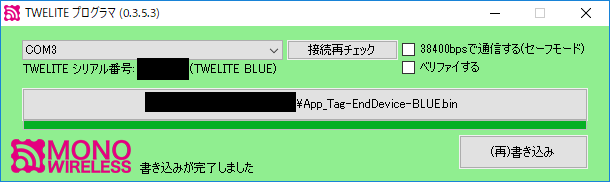
App_Tag 書換
TWE-Lite を購入した状態だと標準アプリが設定されています。親機と子機を App_Tag に書き換える必要があります。まず ダウンロードして下さい。
書換にライタと TWE-Programmer.exe を使用するのが最も簡単です。しかし子機の設定を変更するには いちいち当該モジュールを子機基板から取り外し ライタに装着しなければなりません。私は子機に設定変更用のピンヘッダを立て USB TTL-232R-3V3 変換モジュールを使用しています。TWE-Programmer.exe は FTDI ドライバ経由で他のポートを占有動作していると,ポートを認識しません。別PCを用いて書き換えを薦めます。もしくは子機のバッテリ損耗を緩和するため, 一時的に使用中の USB を別PCに挿入して給電した方がいいでしょう。
変換モジュールを TWEとPC に接続します。タクトスイッチを押しながら,バッテリを装荷して給電すると,プログラムモードに切り換わります。 TWE-Programmer.exe を起動します。COM ポートと対象のシリアルIDが表示されれば,書換可能です。その様子と書き換えた状態を Fig21 と Fig23 に 示します。
パラメタ変更
設定を変更するにはインタラクティブモードにする必要があります。バッテリを一個取り外し電源を OFF にします。基板にあるジャンパをONに します。電源をONすると,Teraterm / Hyperterminal に設定モードが表示されます。以下はモノワイヤレスにある手順に従って,設定変更が可能になります。 Teraterm / Hyperterminal は TWE-Programmer.exe と異なり,複数のポートが FTDI ドライバを占有しても動作します。
TWELITE DIPとPCの接続を行ったあと、PC側でターミナルソフトウェアを起動します。他のターミナルソフトを用いてもかまいませんが、 Windows 7, 10 環境では TeraTerm の利用を推奨します。設定終了後,バッテリを外し電源を OFF にした後,ジャンパを OFF に戻し電源をONにすれば,動作開始となります。また本アプリケーションはエコーバック(入力された文字を出力する)を行いますので、ローカルエコーは OFF にしておいてください。TWELITE DIPの電源を投入し 動作確認します。
- 接続しているシリアルポート名(Windows では COMポート)を調べる。Windows の場合はデバイスマネージャを 用いるのが簡単です。
- TeraTerm を起動し上記ポートを開く。通信設定は「115200bps/8bit/パリティ無し/ストップビット1/フロー制御なし」です。
親機の設定
標準出力形式とタイムスタンプ禁止にするため,オプションビットを次のように設定します。それ以外はデフォルトのままです。
0x00020100
子機の設定
使用する I2C に応じてパラメタmを変更します。デフォルトでは送信間隔 5000 ms となっていますが,これでは電池の損耗が 速すぎます。私は 60000 ms,つまり60秒にしています。さらに機番#4 2018-03-26, #5 2018-03-28 および #6 2018-04-10 の送信間隔を 180000ms (180s) に 変更しています 。
補足
私はネットに測定データを公開していて,データを秘匿する意味がないけど,モジュールIDも含め周囲に放送するのはいかがものかと思います。 暗号キーを設定しておいた方がいいでしょう。
複数グループの運用をする場合,混信を避けるためチャネルもしくはアプリケーションIDを変更します。
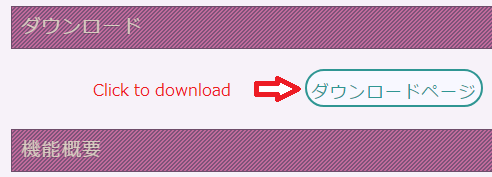
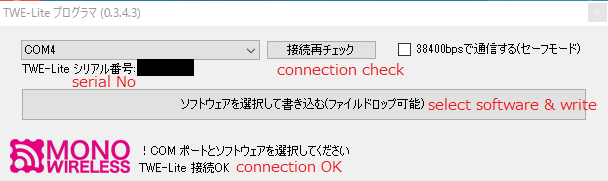
Ref. 参照
Revision history 改定履歴
Pre release
Download SMTP alarm test 2021-02-05 slip21a.exe
Note: Enoki found that we lost the latest whole Slip21 source code while uploading on the site now. The next coming version will be delayed for a month more or less.
6.5th:
- Alarm screen TopMost property changed into False. 2019-03-14
- Added 'Disable' check box in Alarm screen. 2019-02-02
- Added event mail message. 2019-01-26
- Added #4 LQI and #6 LQI & battery voltage in the label of the Measure screen. 2019-01-23
- Added #4 battery voltage in the label of the Measure screen. 2019-01-21
- Fixed unfit Measure screen width on Windows XP 2019-01-21
6.4th: Dec25 2018
- Adopt ISO date and time expression 2018-08-24
- Available for 2 I2C sensors and list in device group instead of sensing parameters 2018-12-04
6.3th:
- Change Alarm screen top most 2017-08-31
- On/off main menu when Measurement R/S toggles 2017-08-31
6.2th:
- Adopt wireless module TWE-Lite for XBee 2017-08-18
- Change temperature alarm for battery voltage alarm 2017-08-18
- Add Temperature unit Fahrenheit display 2017-08-18
6.1th:
- Adopts Inno installer instead for simple zip 2016-11-19
- Open Slip21 under administrator's right to avoid UAC trouble 2016-11-18
- Fixed the bug unable to open data file, when changing Meas.txt directory 2016-11-15
- Meas.txt shows the previous day results correct on Nov01 2016-11-01
- Meas.txt show except the previous Dec31 and the end of February list in the first day of every month 2016-10-02
- Change order into temperature, light and voltage 2016-09-04
- Change zero padding for space in the recording list 2016-06-05
6th: Sep21 2015
- Change listing date and time for LibreOffice Calc
- Change Bottom date same as above
- Simplify to activate recording interval
- Adopt Slip21-Device.txt for 4 XBees at the same time
- Change averaging temperature into Max and Min to display
- Stop MCU device
[1] Available to get 3 measurements of XBee
[2] Monitors XBee battery voltage
[3] Displays daily averaging real-time temperatures or shows desired past ones
[4] Only one recording button compared with previous three buttons
[5] Decreased XBee API 4 packets enough to measure temperatures
[6] Includes for writing MCU H8/3694F flash program
[7] Easier to set up alarm temperatures than before
[8] Bug fixed rarely duplicate recording of XBee
4th: Apr10 2013
[1] Integrated TDS298 by no means of shell
[2] Unnecessary for Meas.txt any more
[3] Available to record wireless module XBee's API ADC
[4] Available to set up limits for XBee ADC to send an alarm e-mail
[5] Separated long chart
[6] Recording MCU/DSO, XBee and Both in 3-way
[7] Publish 2-wire semiconductor temperature circuit for MCU
[8] Bugs fixed sub decimal measurements by DSO and error when opening a new file
[9] Avoid 'Close' and 'Cancel' buttons in the 'Setup' afraid of misunderstanding
3rd: Dec25 2012
[1] Temperature display and switching draw temperature or volt while recording
[2] Available for deleting a numbered record
[3] Shorten time to open or draw more than 56k records
[4] Progress bars in status bar to indicate open or draw a big file
[5] Changed default memory size of 50K into 1000K
[6] Changed maximum characters of Slip.htm, 65500 into 2147483647
[7] Debug the wrong displays of Used value and Latest No. while recording
2nd: Oct05 2012
[1] Supports Win7 by bundling newly TDS298
[2] Fixed varying columns of measured value to three digits in Slip.htm
[3] Quick folder assignment without Explorer
[4] Release all the chart points of 3800 to show
[5] Correct wrong descriptions of this text
1st: Aug17 2012
Activation 状況
- 2018-12-25 Download.com approved Slip21 ver 1.8.6.4
- 2017-09-04 Download.com approved Slip21 ver 1.8.6.3
- 2017-08-24 Download.com approved Slip21 ver 1.8.6.2
- 2016-11-22 Download.com approved Slip21 ver 1.8.6.1
- 2015-05-24 Uploaded Slip21 manual ver 5
- Listing history
6.4th:
- ISO 日付時間形式採用 2018-08-24
- I2C センサ 2個対応とモジュール別リスト表示に変更 2018-12-04
6.3th:
- Alarm 画面を常時最前面表示に変更 2017-08-31
- Measurement R/S トグル時のメインメニュー表示可変 2017-08-31
6.2th:
- ワイヤレスモジュール XBee を TWE-Lite 代替対応 2017-08-18
- 警報種別を電池電圧に変更 2017-08-18
- 温度単位華氏表示を追加 2017-08-18
6.1th:
- UAC 問題を避けるため起動に際し管理者として開くに変更 2016-11-18
- Meas.txt のディレクトリ変更の際,変更先に当該ファイルがないと正常にファイルを開けない Bug を改善 2016-11-15
- Meas.txt は月初めをリスト表示しない Bug を改善 2016-11-01
- Meas.txt は月初めをリスト表示しない Bug を大晦日と二月末日の前日だけに改善 2016-10-02
- リスト温度表示の際,零パッドを変更 2016-06-05
- リスト表示順序を温度,光および電圧に変更 2016-09-04
6th: Sep21 2015
- リスト表示日付時刻を LibreOffice が認識する形式に変更
- ステータスバーの Bottom date を上記と同じ形式に変更
- 記録周期変更後のファイル再読み込みの省略
- 4個の XBee を同時に取り扱うために設定ファイル Slip21-Device.txt の導入
- 直近一日の平均温度表示を最高最低温度に変更
- MCU 対応の中止
[1] XBee の3測定点数が得られる
[2] XBee 電池電圧監視
[3] リアルタイムもしくは過去の日平均気温の表示
[4] 3種の記録ボタンを1個に削減
[5] XBee API パケットを4個に減少
[6] MCU H8/3694F ROM プログラムを同梱
[7] 警報の簡単設定
[8] 稀に起きる重複記録のバグ解消
4th: Apr13 2013
[1] TDS298 を統合
[2] Meas.txt 指定不要
[3] 無線モジュール XBee API ADC の取り込み対応
[4] XBee ADC のリミッタ設定とのアラームメール送信
[5] 長大チャート
[6] MCU/DSO, XBee 及び両者の3記録モード
[7] 2線式半導体温度センサ回路の公開
[8] 小数点以下の DSO Measurements 取得及び新ファイルを開く際のエラーのデバッグ
[9] Setup 画面中の誤解を招く Close 及び Cancel ボタンの廃止
3rd: Dec26 2012
[1] 温度表示とボルト表示のチャートの切り替え設定
[2] 不要レコードの削除可能
[3] 56kを超える長大レコードファイルのオープンおよび描画時間の短縮
[4] オープンファイルおよび描画の際のプログレスバーの導入
[5] デフォルトメモリサイズを50Kから1000Kに変更
[6] Slip.htmの最大文字数65500を2147483647に変更
[7] 記録動作中のUsed値とLatest No.表示のデバッグ
Oct05 2012
[1] 新版TDS298によりWin7をサポート
[2] Slip.htm中の小数点以下の桁数を3桁に固定
[3] エクスプローラによらない迅速フォルダの指定
[4] チャート総点数3800の上限解除
Aug20
[1] 従前のプログラムKiri198が不要
[2] 記録済みのファイルをコモンダイアログに開ける
[3] TDS298をシェルによりワンクリックで呼べる
[4] 電流計算用としてのMathの計算をリスト表示
[5] 測定結果のリアルタイムチャート表示
[6] 従前のIdleとDurationパラメタの省略